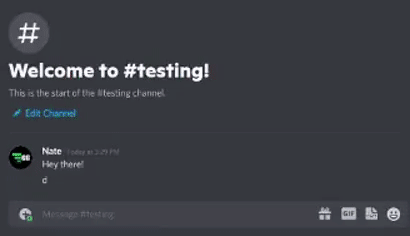Discord/Event FAQ
Want to join our Discord server?Join our Server! |
Want to add our bot to your Discord?
|
-
Attach a Network Account to your GitGud Account
Login to https://hosts.gitgudtech.com/ and after login:
1. Select Manage Network Accounts
2. Select the network required for your game (i.e. CoD is Activision).
3. Network ID is your Activision ID
4. In Game Name is how your name is shown in the game
5. Click the Add button
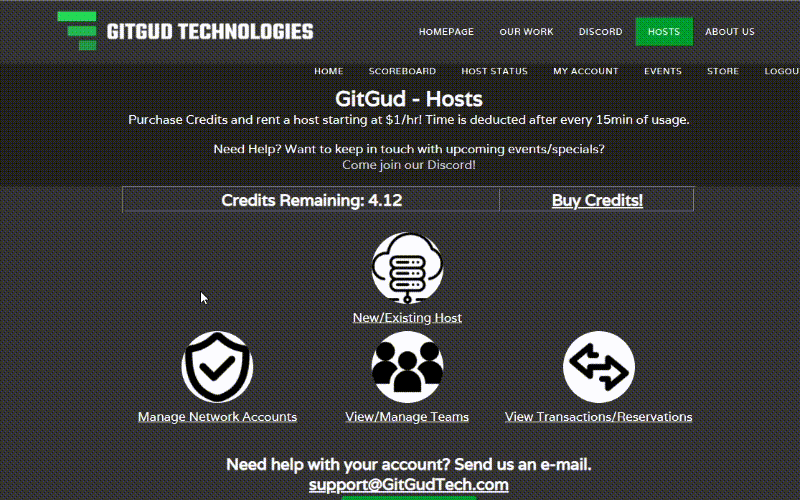
-
Sync your Discord w/ GitGud Account
In the GitGudTech (or any Discord Server w/ GitGudBot active):
/sync your-gitgud@email.com
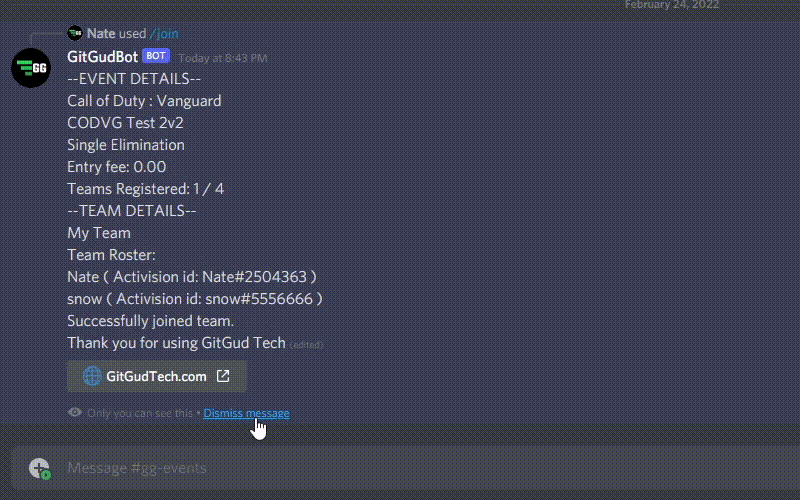
You will have an email sent with instructions and a code to complete the sync of your accounts.
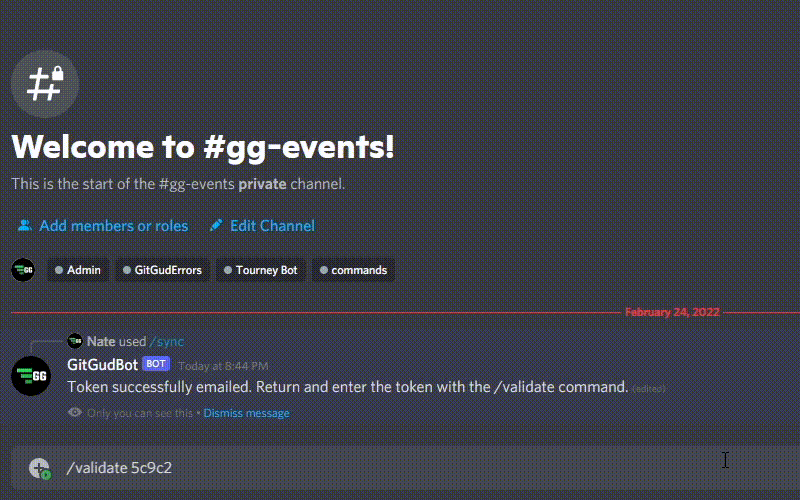
-
Join Event and Create a New Team
/events
In any Discord server with GitGudBot, type the command /events
This will prompt a game selection and event selection. Select as needed.
If you join/create a team and the event costs credits, those credits for your entry will be deducted.
-
Join a Team
/join
The captain of the team has a code they can share to you. If you have one of these codes, in Discord:
/join useCodeHere
This will display the team information and a prompt to join or not.
If you select Yes, you will be added to the team and entry (if required) will be deducted from your account.
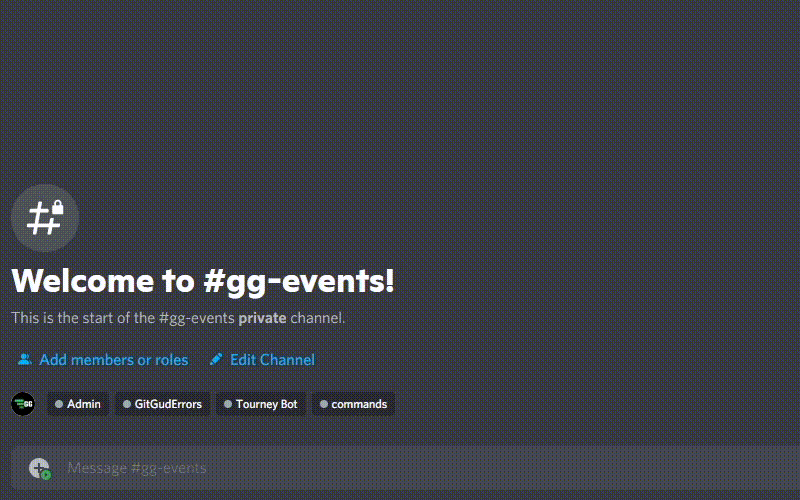
-
Manage Team Members
/events
In any Discord server with GitGudBot, type the command /events
This will prompt a game selection and event selection. Select as needed.
If you are on a team, you can leave your team
If you are the captain, you can remove other players
Want to change team name? Use the website under View/Manage Teams.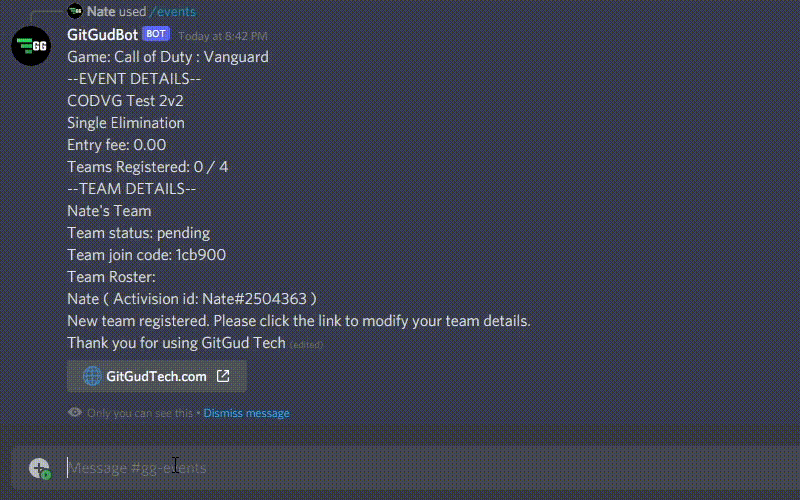
-
Find a Party
/findparty
Need 1 for 8s? Just put in a findparty request for your group saying your current size is 7 and you want to end with 8.
If someone out there is looking as a single, they will be matched up with you!
You will get a request to approve/deny the match and given their Discord ID to add as a friend.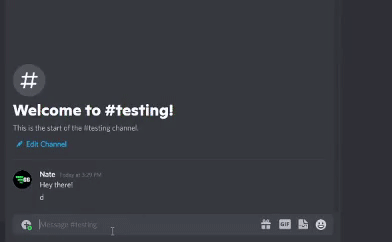
-
Find a Scrim
/findscrim
Use the findscrim command and fill out the details of your search.
We'll search across all GitGudBot Discord servers and help find you the right matchup!